TRAVERSE Global v11.1
Process External Payments
After AR and SO invoices have been posted, the Process External Payments function on the AR Transaction Journals menu allows you to interact with the TRAVERSE Payment System (TPS) to finalize payments, generate cash receipts once the payments are finalized, refresh payment methods, finalize payment service transactions, etc.
Validation errors encountered during cash receipt generation will stop the payment activity on that record, but the remaining records will be processed.
If you use multi-currency, when generating cash receipts the process will use current exchange rates as a 'best estimate' of the exchange rate granted by the payment provider.
Use the Column Chooser to add other available columns to the screen.
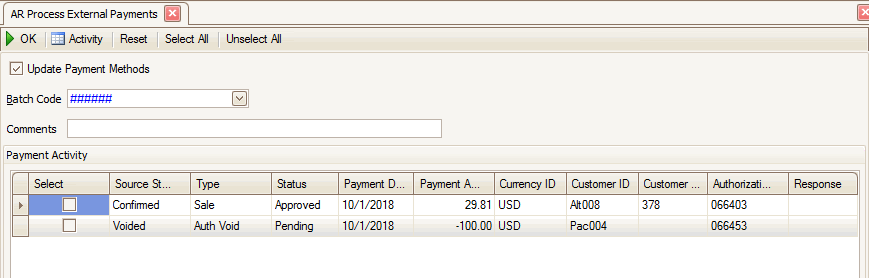
- The check box to Update Payment Methods is marked by default. This setting affects how updates passed to TPS from the payment provider are applied to the TRAVERSE backoffice tables. See Update Payment Methods for more information.
- Select a Batch Code to process.
- Enter any Comments about the payment, as applicable.
- Mark the Select check box for the payment records you want to process. Use the Select All button on the toolbar to mark all the check boxes, or use the Unselect All button to clear all the check boxes.
- Select an action using the following buttons:
Select To OK Submits the list of items to be processed. Activity Displays the activity log for the function Reset Set all fields to their default values. Select All Marks the Select check box for all items. Select None Clears the Select check box for all items.
The process log displays when the operation is complete.
Sample TPS Process Log

